The main thing to note is that technically "yourblogname.com" is separate and different from "www.yourblogname.com".
Blogger will only let you use one of them. Most people are used to the "www" URL, so it's best to use that, and then redirect the "sans www" version (yourblogname.com), the "naked domain", to the www version.
There are two main things you have to do - set things up on the domain name end (your domain registrar), and then set things up on the Blogger dashboard end.
To do that, the steps to take are these, in this order (to avoid downtime on your blog) - assuming you've already bought your own domain name from a provider:
- Go to your domain name provider's site (not Blogger) - i.e. your domain name registrar or domain name hosting service, from whom you bought your domain name.
- Login to your account, and set things up so that the www version of the domain name you bought points to ghs.google.com (geek speak: on your domain name provider's DNS server create a CNAME record for www.yourblogname.com, and associate the www "alias" or hostname with ghs.google.com as the value or destination - see also Google's helpful guide on the domain name system).
- Now Blogger has a help page with step by step instructions on how to create CNAME records if your domain name provider is a common one like:
- GoDaddy.com
- ix web hosting
- 1and1
- EveryDNS.net
- Yahoo!SmallBusiness
- No-IP; or
- DNS Park;
- and even generic instructions for Other hosting services
- The most important point to note is that you must create the CNAME record for the www "alias", not for the "naked" domain.
- Blogger do provide helpful a step by step (see the links in 3 above), but I always find screenshots more helpful, so here are the steps for my own registrar GoDaddy, pictorially - if you use another registrar hopefully they'll still be of help. The things to click are outlined in red, and obviously you should select your own domain, the one you want for use on Blogger:



If you've already got a CNAME record for "www" then click to edit it (see the bit outlined in blue below), otherwise click to create a new record (outlined in red). Now the next bit is the trickiest bit for non-techies to get, in my view. Note that for the alias box you enter just "www". NOT "www.yourblogname.com", not blank, just "www" (don't worry about the TTL line, no need to change that). Then OK or Save everything:
Now the next bit is the trickiest bit for non-techies to get, in my view. Note that for the alias box you enter just "www". NOT "www.yourblogname.com", not blank, just "www" (don't worry about the TTL line, no need to change that). Then OK or Save everything:
- It'll take a few hours, maybe a day or so, for this to "take". So give it a day or so, then check that "www.yourblogname.com" really does point to ghs.google.com. To do this, you can do a nameserver check using services like Pingability.com (which is free) - in the box enter "www.yourblogname.com" (obviously changing it to your own real domain name, with the www), click Check Domain, wait a bit, and the results should say that your www points to ghs.google.com:
 Don't worry that if you try www.yourblogname.com and you get a 404 error. That's because you've not quite finished yet. But it's best to test that the switch to Google on the domain name end has worked, before you go to the next step.
Don't worry that if you try www.yourblogname.com and you get a 404 error. That's because you've not quite finished yet. But it's best to test that the switch to Google on the domain name end has worked, before you go to the next step. - Now you're ready to switch things over on the Blogger side. This Blogger help page shows you how (see the "Blogger Settings" section there) but here are screenshots again. The important thing here to note is that you should enter the "www" part also when you give Blogger your domain name, and of course Save your settings:



(Google Apps aside. Blogger now provide the option to buy your domain through them. If you do that, I suspect that the "www" should be easier to set up than before, but I've not tried that option so I can't say for sure. That's because you'll get a "Google Apps for your domain" account with it, and in the past people have had problems if they had their domain on Apps then wanted to use the same domain as a custom domain on Blogger because Apps took over the "www" name so if you tried to use it for your blog you'd get a "Blog already hosted at this address" error message. If you already have GAFYD and had that problem, you had to delete that service from Apps in order to use www on Blogger. Or if you had set up the www on Blogger, then tried to use that Google Apps for that domain, Apps would take over the "www" subdomain. But I'm not sure if it still does. Effectively you couldn't have a domain hosted on Apps and use the www for that domain on Blogger at the same time. If anyone knows whether when you buy a domain name via Google from the Blogger dashboard page you can use www for your domain even though you get Apps, or indeed what the situation now is with Apps vs. Blogspot and the www issue generally, please let me know!) - And that should be it! Test the "www" address in your browser and hopefully it should now go to your blog and show your shiny new domain name.
How to forward your naked domain to your new custom domain
It would also be sensible to make sure that your bare domain, e.g. yourblogname.com, will forward to your new custom domain hosted on Blogger / Blogspot. Again, you do that through your domain registrar, after logging in, via their domain forwarding option.Here are screenshots showing how it's done with Godaddy, after you've selected the domain to amend:
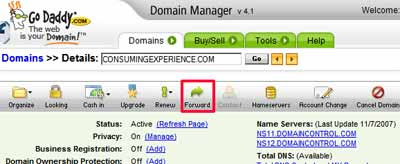
Make sure you fill in the "Forward to" box with your "www" domain URL, and that "301" is selected rather than "302", then OK and save etc:
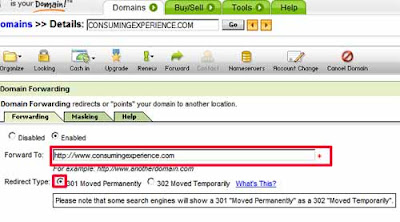 (With thanks as always to my Magical Sheep pardner Kirk, without whom I'm sure the www would have gone wrong for me too!)
(With thanks as always to my Magical Sheep pardner Kirk, without whom I'm sure the www would have gone wrong for me too!)
No comments:
Post a Comment